You can upgrade your MoodleCloud Plan at any time via your Customer Portal (whereas downgrading to a smaller plan is an internal process that needs to be requested).
You will need to log in to your Portal to upgrade your Plan. A general guide is available further below, but keep in mind that there are three types of upgrades depending on your Plan status:
- Upgrade from a smaller to a larger Plan (only pay the pro-rata difference)
- If you have an active subscription, and need more active users and/or onsite storage, use the 'Upgrade' button to upgrade to the next size plan, or follow the process below to compare and choose which MoodleCloud Plan you want to upgrade to.
- When upgrading, you will only be charged the pro-rata difference between your current plan and your new plan, based on your renewal date.
- Keep in mind that you can suspend users and manage your site storage to meet subscription plan quotas! Visit MoodleCloud plans overview for more information on plan quotas.
- Upgrade from a time-limited Free Trial to a paid Plan
- If you have a time-limited Free Trial and want to continue using it, you can 'Upgrade' to choose a plan and sign up to an annual paid subscription for any one of our MoodleCloud Plans.
- Keep in mind that we cannot extend your trial period (Extend my MoodleCloud Free trial).
- Reactivate a cancelled subscription (i.e. suspended site/cancelled plan)
- If your existing plan has been suspended due to cancellation or failed payments, you can use the link in the banner to open the subscription reactivation page.
Please note: Payment in advance is not available and the 'Upgrade' option does not process this.
A general guide to upgrading your plan (exceptions mentioned above):
- Log in to your MoodleCloud Portal,
- If necessary, update your Account information in the 'Account' section (top right corner).
- This information will appear on your invoice!
- It is also where you can add your VAT details (relevant to EU and UK).
- If you have multiple sites, ensure you have selected the relevant site from the drop-down list next to "Get another site" in the Portal (as per screenshot).
- Select the 'Change plan' tab, where you can see your current plan details and compare all plans available for you to upgrade to.
- Select the plan that best suits your needs (keep in mind it is easy to upgrade at any time, but downgrading to a smaller plan has to be requested - it is not possible via the portal):
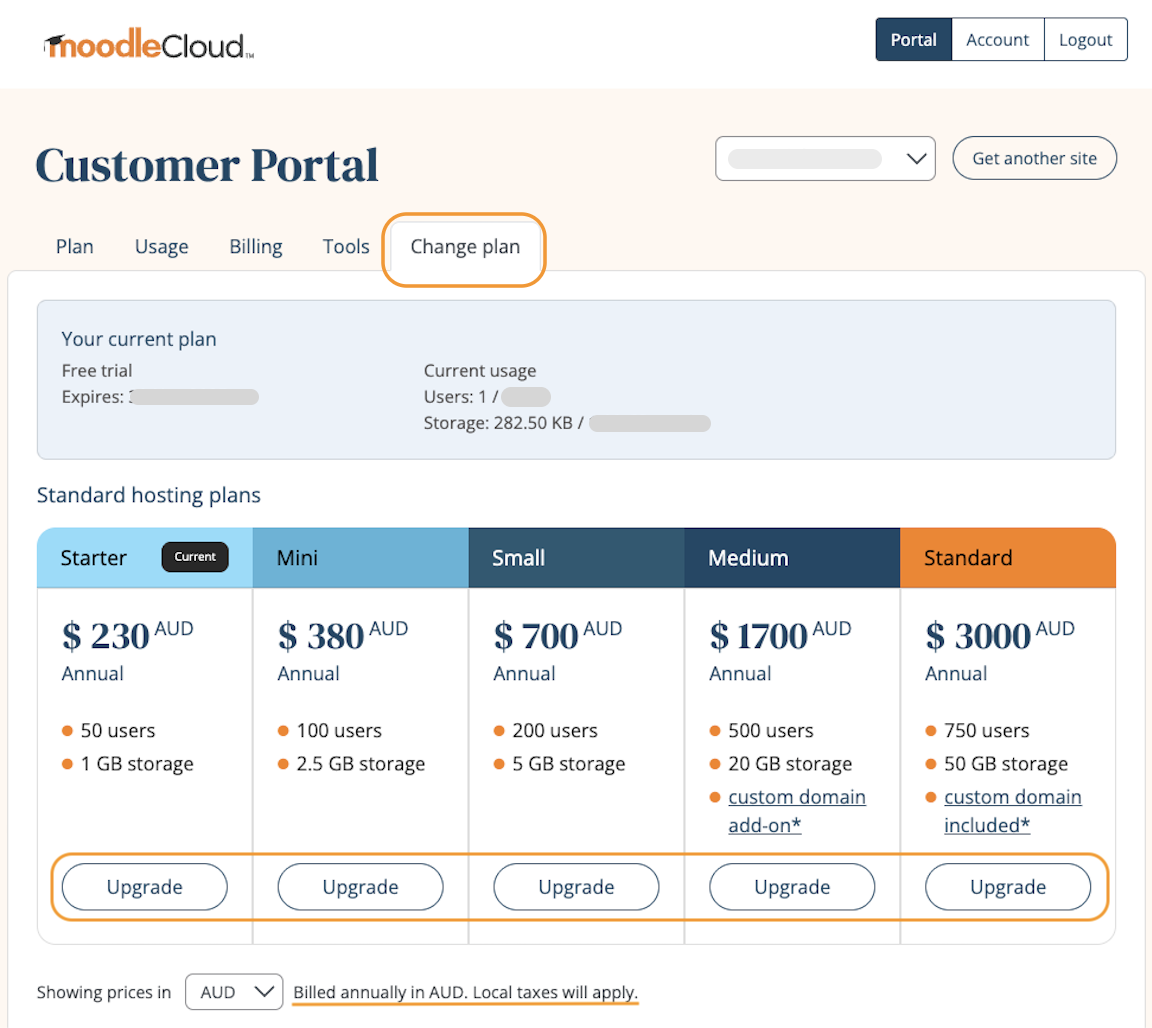
- An 'Upgrade your MoodleCloud plan' window will open where you can update your billing address and company details - please check these closely, as these details will appear on your invoice and be saved to your MoodleCloud Account
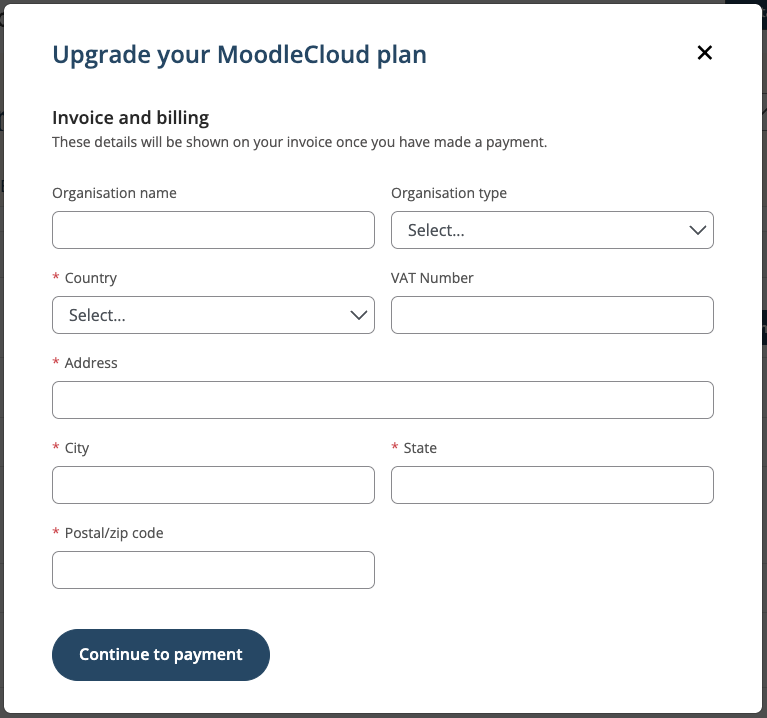
- 'Continue to payment' will display your plan upgrade details.
- Check that the plan selected, price and taxes are correct - if they are not correct, go back and update your details or close this window and Change your MoodleCloud account details in the 'Account' section before proceeding!
- Add or check your payment method (only Visa, Mastercard and PayPal are accepted).
- Subscription fees are charged and invoiced in AUD only, and local taxes may apply.
- Your payment method can be updated at any time via the 'Billing' tab (Change your MoodleCloud billing details).
- Verify the Total shown and that it includes or excludes any local taxes that may be relevant.
- If you are in Australia, you should see GST added.
- If you are in the UK/EU and have a valid VAT number, make sure you have added it (Add your VAT number to your MoodleCloud account) and that the VAT reverse charge mechanism has been applied. If a VAT amount is still added when it shouldn't be, please Contact the MoodleCloud Team before paying!
- If you are in Australia, you should see GST added.
- When all details are correct, proceed with 'Pay now' to upgrade (subscribe) to your new MoodleCloud plan.
- Your site and subscription will take a minute or so to upgrade, and your site will then be available with the user and storage quotas allocated.
- Please note: if you are upgrading from a Free Trial, your previous BigBlueButton session recordings will expire and will no longer be available.
- You can find and download your MoodleCloud invoice in the "Billing" tab.
*If you have any questions or issues with the upgrade process, please contact the MoodleCloud Team.
Was this article helpful?
That’s Great!
Thank you for your feedback
Sorry! We couldn't be helpful
Thank you for your feedback
Feedback sent
We appreciate your effort and will try to fix the article