MoodleCloud has a site-wide upload limit of 250MB, so assignments exceeding this size cannot be uploaded.
- To keep MoodleCloud stable we have set a site-wide upload limit of 250MB.
- When you first log in to your MoodleCloud site, the course-level file submission limit is set to 250MB by default. However, the site-wide upload limit is set to 1MB, which overrides the course settings unless changed.
- To fix this you need to go to Site administration > Plugins > Activity modules > Assignment > Submission plugin;
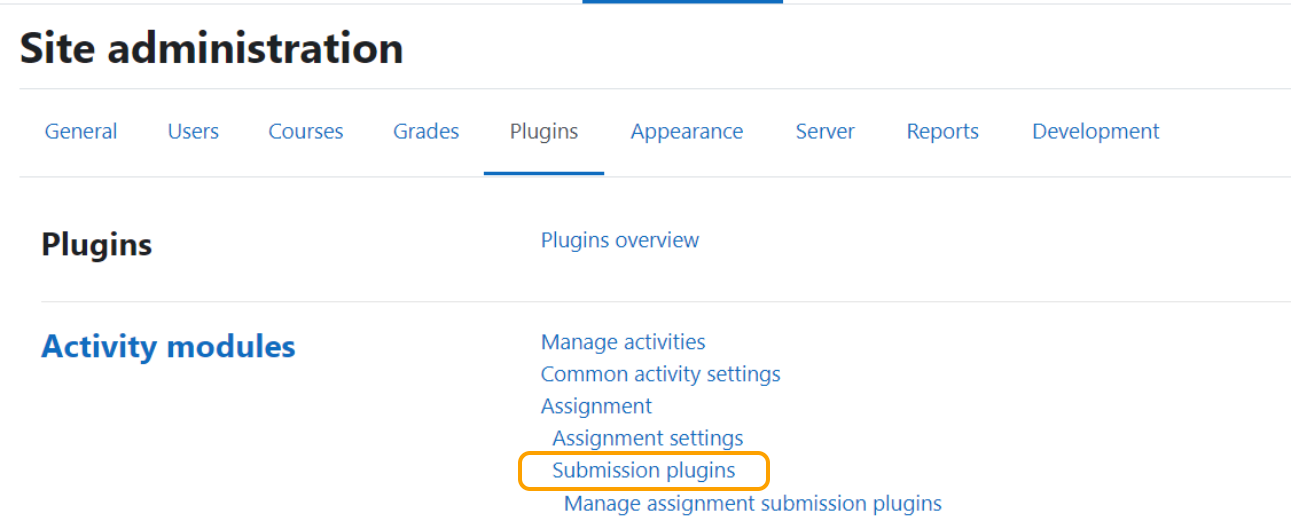
- Go to File submissions and change the Site-wide settings to 250MB.
- Go to File submissions and change the Site-wide settings to 250MB.
If you anticipate users submitting assignments larger than the 250MB limit, you can adjust the Course Settings to allow for this.
- Go to your course;
- Click Turn edit mode on;
- Click Add an activity or resource;
- Click Assignment;
- Add the Assignment Name, Description and so on;
- Scroll down to Submission Types to Enable Online Text Submission;
- Tick the Online text box (In submission types);
- Click Save and return to course;

- This will allow them to provide the URL as their submission (or other text);
- Students can save their assignment to an external file storage service (Dropbox, OneDrive and so on) and provide you with the URL in the assignment.
*Be sure to clearly state in the Description if you plan to allow external submission URLs, so students understand what is expected of them.You can read more about Assignments here and explore Assignment Activity here and find information on tracking progress here.
Was this article helpful?
That’s Great!
Thank you for your feedback
Sorry! We couldn't be helpful
Thank you for your feedback
Feedback sent
We appreciate your effort and will try to fix the article
